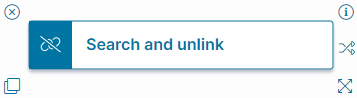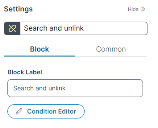Search and Unlink Quick Action
About the Search and Unlink Quick Action
The Search and Unlink Quick Action block searches for and unlinks a business object record from another record. For example, you can unlink a configuration item record from an incident.
Parameters
You can access parameters for the Search and Unlink Quick Action block using the Block and Common tabs of the Settings pane. For more information on the Common tab settings, see About Record Quick Actions.
Block Tab
Access and configure block-specific parameters on the Block tab of the Settings pane.
-
Condition Editor: Click Condition Editor to open the Condition Editor workspace in the Graphical Action Designer.
- Relationship: The relationship between the current business object and the business object from which you want to unlink. Select the desired relationship from the dropdown menu.
The relationship you choose will dictate how the resulting dropdown menus and options populate and interact.
- Where: When you select the relationship, the first of three dropdown menus populates with the master and related fields to evaluate and link.
- Find Where: Where to search.
- Operator: A comparison operator.
- String: A string to use for comparison.
- Expression Editor: Click the function icon to open the Expression Editor to enter an expression to use for comparison.

Adds another parameter to the search. Use the dropdown menu to select whether you want this to be an AND or an OR search parameter.

Deletes the search parameter.
- Relationship: The relationship between the current business object and the business object from which you want to unlink. Select the desired relationship from the dropdown menu.
Click Save to commit your changes.